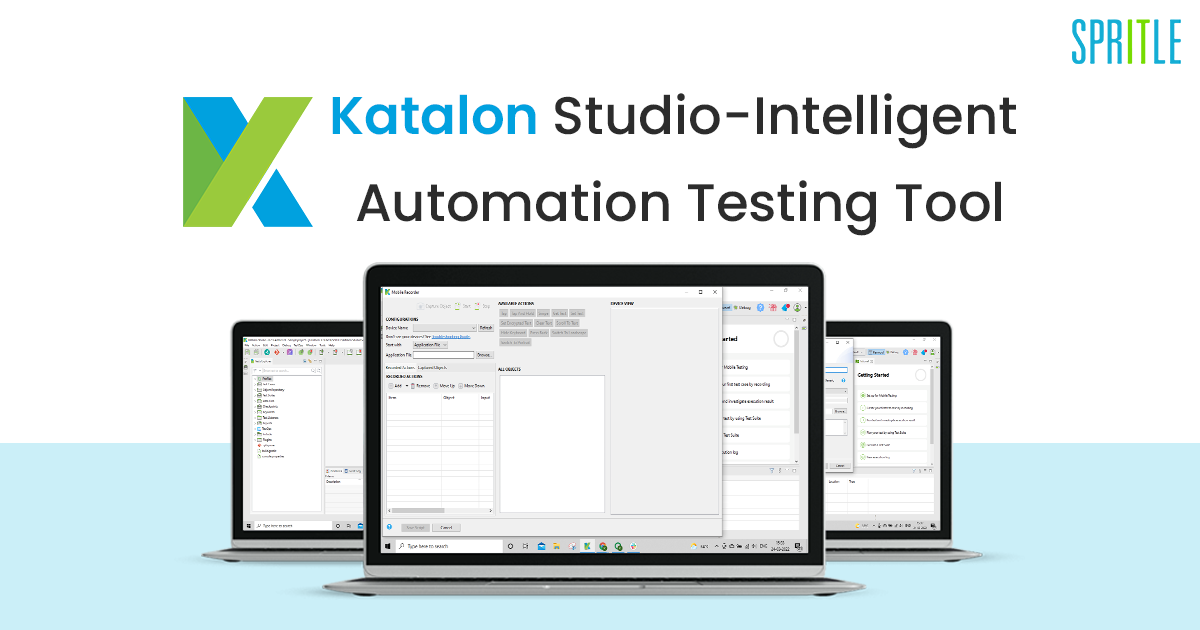
KATALON STUDIO
Katalon Studio is an intelligent Automation Software Testing tool. As we all know there are lots of free automation testing tools that are available in the market but, I strongly recommend Katalon Studio as it’s the best choice for making the execution and reporting part easy and simple.
Here in Katalon, we can do continuous automated testing for API, Mobile (iOS and Android), Web, and Desktop applications with a simple execution process and help to create the analysis reports.
KATALON INTEGRATIONS
Katalon does not need any additional Extensions to execute and maintain test cases. However, it provides a number of integrations that are handy for Testers.
- It integrates a centralized test management tool like qTest which allows the QA team for test planning and execution.
- Integrates with other SDLC (Software Development Lifecycle) test management tools like JIRA, TestLink, and Testrail.
- It also has CI and DevOps supporting tools like Jenkins, Bamboo, TeamCity, etc.
- Also, supports collaboration tools like Git, Slack, and Microsoft Teams.
TEST CASE CREATION:
In a previous blog we have seen one of the test case creation types, but here let’s dive deep into the other 2 types of test case creation in Katalon.
- Record Mobile or Record Web:
Record all the actions made by the user, capture its objects using the Available Actions, saves them in an object repository, and creates the test case automatically using the objects captured to use them in custom web app development.
Step 1: Open Katalon Studio and Click on the “Record Mobile” option.
Step 2: Record all the actions using the Device View and available action keywords. Stop the record and save the Script after completing the Test steps.
Step 3: Save the objects captured in the separate object repository folder and save the Test case.
Step 4: View the test case with test Steps created automatically using the Record option.
2. Spy Mobile or Spy Web
This option will spy on the mobile and capture the objects with Properties, save them in an object repository. A test case should be created manually by dragging and dropping the objects captured.
Step 1: Open Katalon Studio and Click on the “Spy Mobile” option.
Step 2: Using the Device View select the objects which we should use in the test case creation with object properties.
Step 3: Stop the object spy and click the Add to Object Repository option. Save the captured object in a separate repository to identify the objects while creating the test case manually.
Step 4: Create the test case by dragging and dropping the objects captured using the spy Mobile option
3. Script Mode – Groovy (Java)
In Script mode, the test case can be created using a built-in keyword, and objects are captured through the Spy Mobile option in Groovy.
A few Mobile Keywords are,
Close application, Start Existing application, Start Application, Get Attribute, Unlock Screen, Switch to portrait, Switch to landscape, Switch to WebView, double-tap, tap, swipe, set text, get text, scroll to text, Take screenshot, press back, press home.
Step 1: Create the new Test Case folder and navigate to the Script mode.
Step 2: Add the test steps by using built-in keywords. Drag and drop the objects captured by the spy mobile option.
Test Suite:
Test Suite is nothing but a collection of Test Cases where we can execute and get TestOps reports in different formats such as CSV, HTML, and PDF. We have the option to share reports with the users only if we have created a test suite and this can be done by adding their emails in the execution information through Katalon studio.
Test Suite Collection:
For me, this is the most fascinating part of Katalon. In this, we can view the collection of test suites where we can execute the test suites in Parallel and Sequential Mode for both Web and Mobile at the same time.
Katalon has powerful reporting functionality where we get real-time reports for monitoring the test quality. Its basic modules are Test Planning and Test Management.
Once we prioritize the test suites for execution, the system will prompt a message for us to know the status of the execution.
All execution processes can be recorded as a video and captured as screenshots for reports and stored for future references. It creates the analytic report which can be exported into HTML, CSV, Excel and PDF which is very simple to work with.
ADD-ONS IN KATALON STUDIO:
KRE is an add-on of Katalon Studio which allows you to execute using the Command-Line Interface (CLI) without logging in to the Katalon studio but using the Console mode. It can also be used for scheduling the test execution and integrating with CI/CD System.
2. Katalon Recorder:
Katalon recorder is an extension of Chrome that is only used for Web Testing. It will record the test steps and automatically create the test case. It allows the user to debug and export the test scripts into Java, Groovy, Ruby, Python, C#, JSON, Node, Protector, XML, Robot Framework, etc. It has a record and replays option as well.
Why is Katalon an intelligent automation tool?
→ It’s a codeless experience where testers with limited technical knowledge can use a simpler user interface that doesn’t require coding knowledge.
→ It is easy to handle the test cases for each functionality and run them on a single platform.
→ It is a tool that is constantly evolving with a number of integrations, instant report creation and can share with the team via Katalon.
→ Katalon Studio supports remote devices, local device testing, cross-platform app development as well as sequential and parallel executions.
→ It supports data-driven testing with different data sources like CSV files, excel files, and data pools.
→ While executing the test case or test suite, the tester can record the screen and save it for reference for debugging.
→ The user can add/create custom keywords for test cases and create different test environments or profiles to execute the test cases.
Difficulties that I faced while exploring Katalon Studio:
→ Capturing objects while creating a test case using the Spy Mobile or Spy Web option. For example, if the user has to perform an action like a tap, it has to capture the particular object. However, the action takes place on the entire screen or the window.
→ Mobile testing consumes more time due to the necessity to capture and write code.
→ Sending the reports through Katalon after executing the test suite, adding recipients, and receiving the reports in a specified format.
→ Handling popups, notifications, and scrolling the page during the test execution.
→ Integrating with the project management tool and DevOps tools like JIRA, Jenkins, etc.
With that, I come to the end of the blog. Even though there are some difficulties in Test creation and Execution, there are a lot of features that make a non-technical person do automation testing easier. I hope this blog helps to understand the important features of the Katalon Test Automation tool.
Happy Testing!
